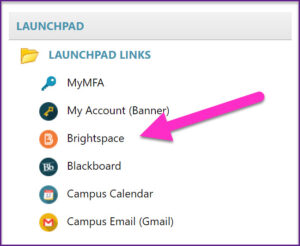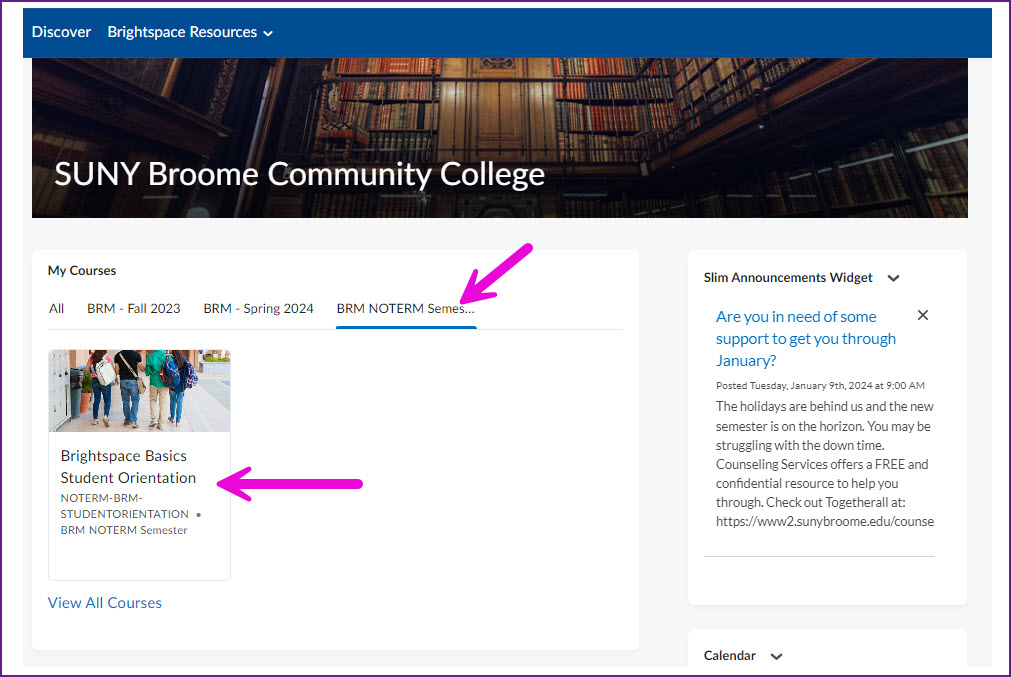STEP 1: Test Your Computer System
Please refer to the Brightspace Browser Support page to make sure your are using a supported device.
STEP 2: Log In To Your Course
It is YOUR RESPONSIBILITY to know how to access your course on the first day of class. You will not receive a reminder. To access Brightspace, log in to MyCollege (mycollege.sunybroome.edu) with your SUNY Broome username and password, and select the link for Brightspace on the LaunchPad to be logged in to the system.
STEP 3: Take The Online Student Orientation
The Brightspace Basics Student Orientation can be found in your MyCourses widget on the Home Page of Brightspace. You will need to be logged in to Brightspace in order to access this Orientation.
STEP 4: Log In Frequently And Know What Is Expected Of You
Every course has its own specific set of instructions and requirements. Make sure to check in frequently to receive announcements and updates from your instructor. Pay particular attention to the attendance and participation policies for both course completion and financial aid eligibility (if applicable).
STEP 5: Know How To Reach The SUNY Online Helpdesk
The SUNY Online HelpDesk is there to assist you with any technical issues that may arise when you are interacting with your course. They can be reached by phone at 844-673-6786 or online at SUNY Online Help Desk.