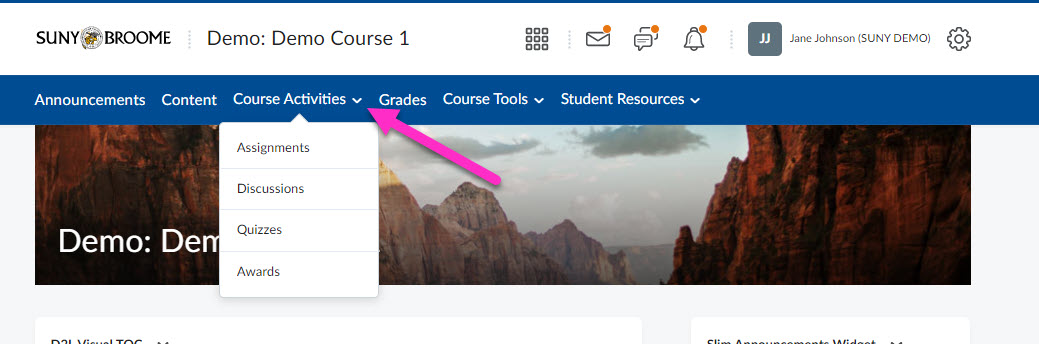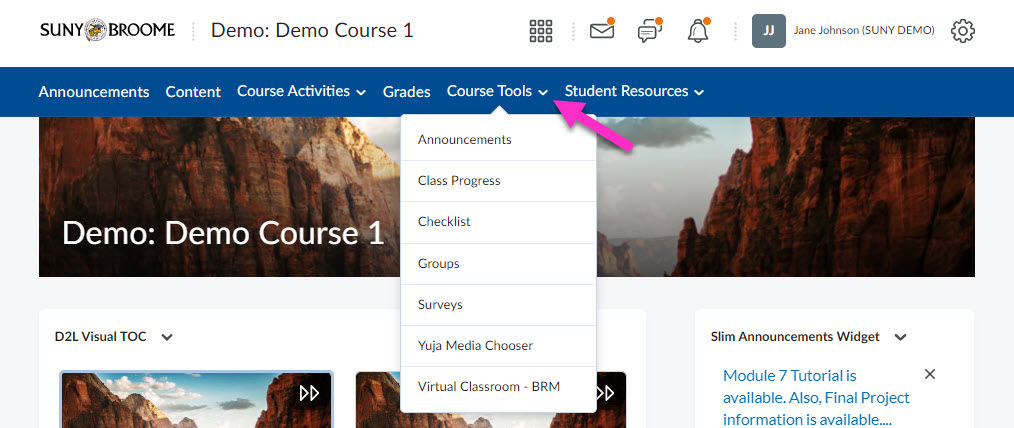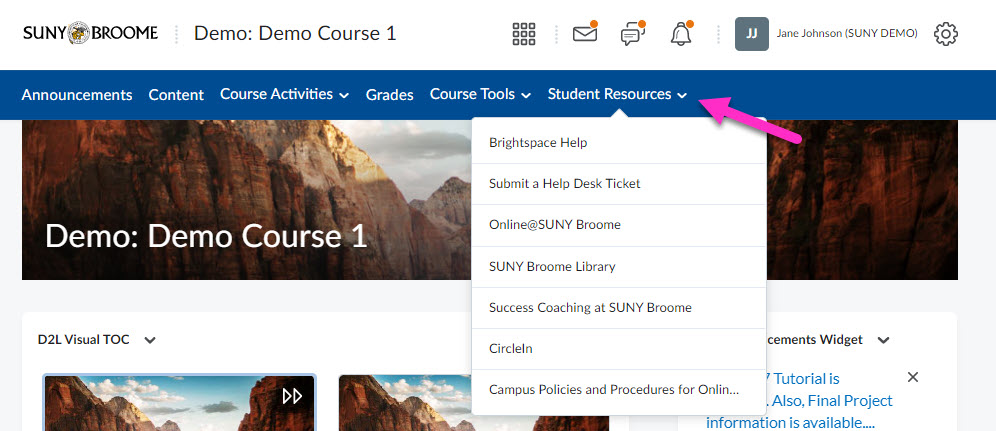Understanding the purpose and options of the Brightspace Navigation Bar (NavBar) is necessary in order to effectively navigate and succeed in your Brightspace course. The NavBar appears at the top of your Brightspace course window no matter where you are currently in the course. Clicking the links on the NavBar will take you to different areas of your course, to activities that must be completed, to tools used in the course, or to help resources that you may need. At SUNY Broome, we have customized the NavBar and have combined related items together in to “Link Groups” to make it easier for you to find what you are looking for. Items on the NavBar that contain a Link Group will have a downward pointing chevron next to the name. To access the individual items with a Link Group, simply click on the chevron. Below, we will identify and describe each of the custom Link Groups available to you at SUNY Broome, the first of which being the “Course Activities” group.
Course Activities
The Course Activities Link Group provides quick access to the Assignments, Discussions, Quizzes (or tests), and Awards in your course. Direct links to individual Assignments, Discussions, and Quizzes (or tests) may also exist within the modules of the course. These links from the NavBar, however will bring you to a listing of all assignments, discussions, and quizzes (or tests) available to you in your course.
Course Tools
A second Link Group we have created at SUNY Broome, will give you access to commonly used tools used in our Brightspace courses. Your instructor may opt to not use some of these tools, but if they do, this menu will provide you with a convenient way to access them. The Course Tools Link Group provides quick access to Announcements, your Class Progress, the Checklist tool, Groups, Surveys, the Yuja Media Chooser, and the Virtual Classroom synchronous communication tool.
Student Resources
The third Link Group that has been added to the NavBar of all courses is the Student Resources group. This area contains links to Brightspace Help Documentation, the SUNY Online Help Desk (Submit a Help Ticket), Online@SUNYBroome, the SUNY Broome Library website, information regarding Success Coaching at SUNY Broome, access to the CircleIn study tool, and a listing of Campus Policies and Procedures for Online Learners.