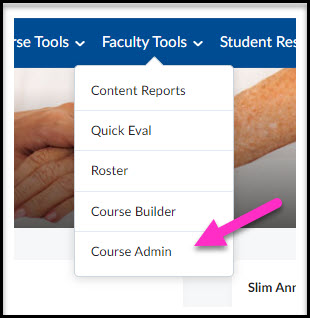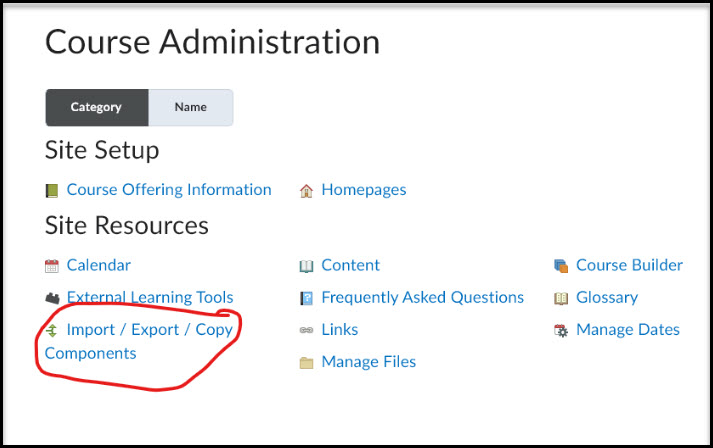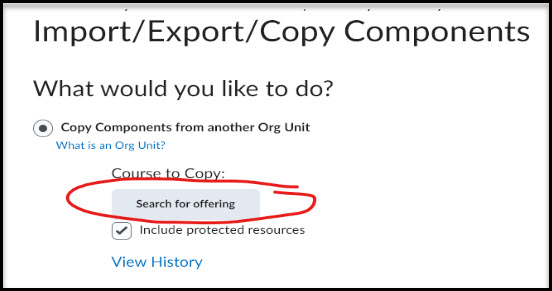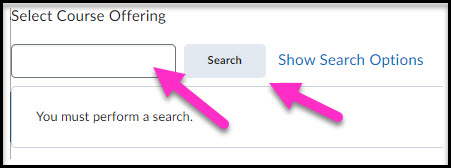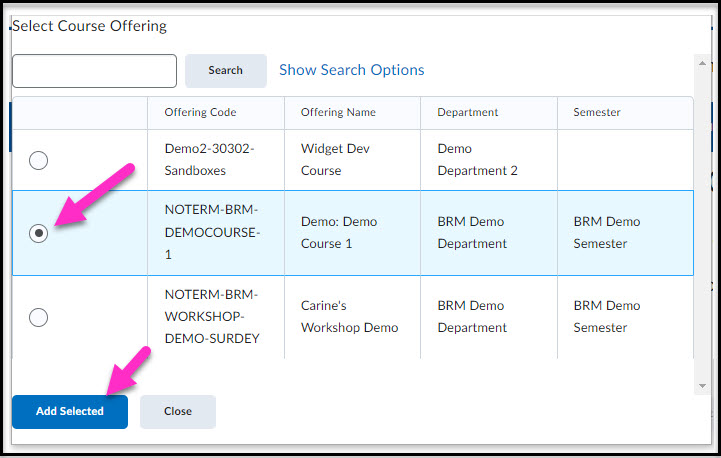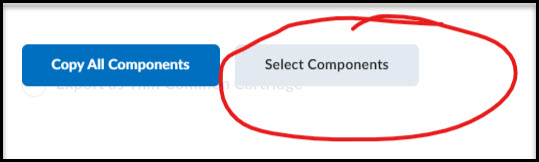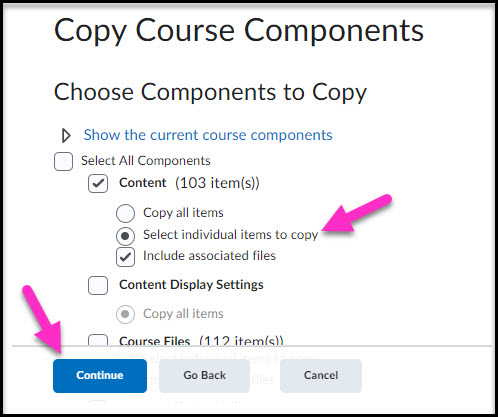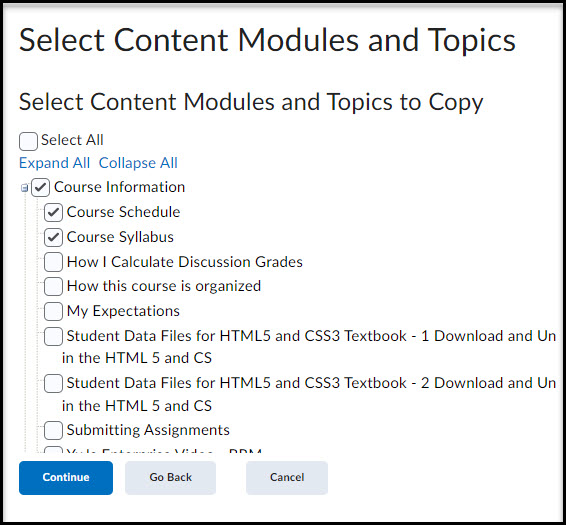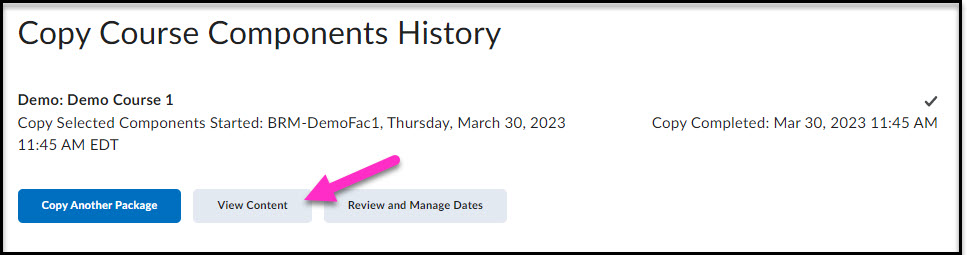Copy parts of a course site to a new one: for example, just certain pages of content, or an announcement.
- Go to the Brightspace course site you want to copy materials TO (not the course that has the content you want to copy) and select the Faculty Tools tab and then Course Admin.
- Select the Import/Export/Copy Components.
- Select Search for Offering (under the “Copy Components from another Org Unit area) to bring up the Search Window.
- Type a keyword or course name in the Search box and select the Search button. Or you can leave the box blank and select Search to bring up the entire listing of courses that you have access to.
- Select the course you want to copy components from and select the Add Selected Button.
- At the bottom of the window, Select the “Select Components” button. (If you were to Copy all Components, the entire course offering would be copied in the shell).
- Select the types and scope course materials you would like to copy form the list that appears. You can use the “Select individual items to copy” radio button, to bring up a screen that will allow you to drill down your selection to specific items to import. Select Continue after you have identified the types of components you would like to copy.
- Use the plus signs and check boxes to select the individual items that you would like to import into the course and select the Continue button.
- Select the Finish Button to start the Import Process.
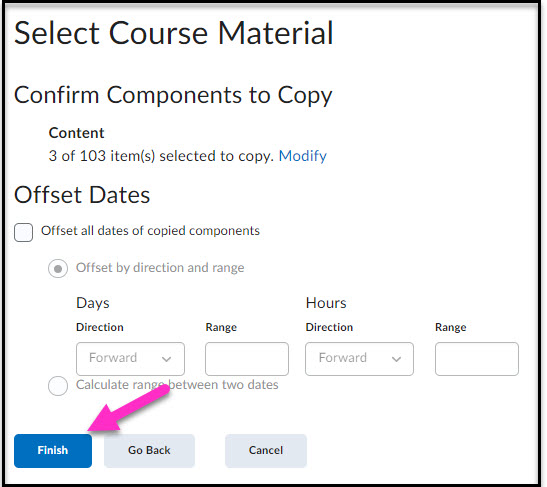
- Once the “Copying in progress” indicator changes to note the process is finished, you can select the View Content button to see the items you copied into your course.