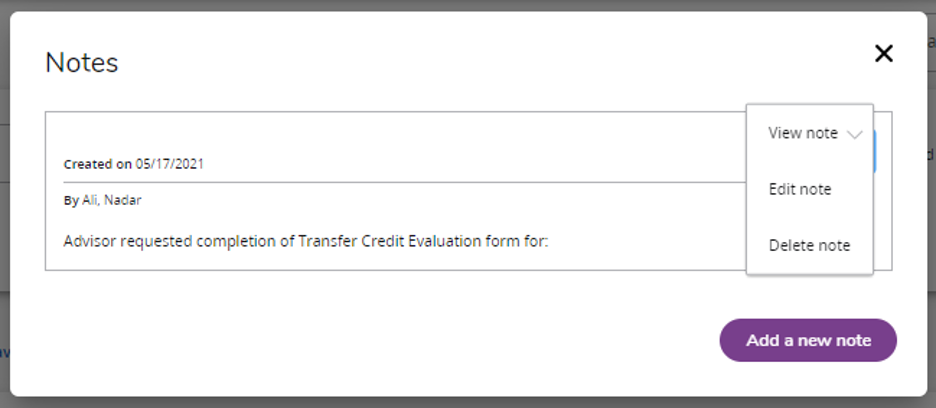The new version of Degree Works User Interface (UI) for “Student Search” for has been updated. The first page gives priority search based on the student’s Student ID (B Number).
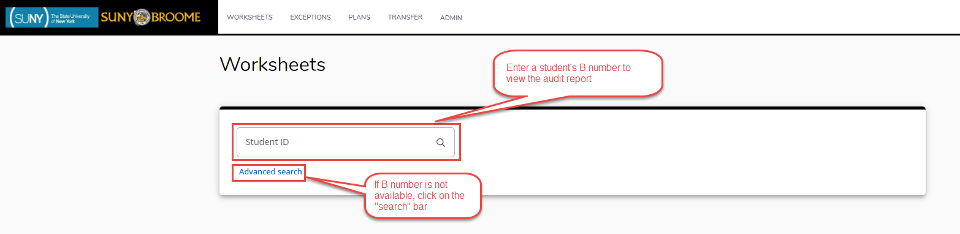
Searches can also be performed for a group of students based on their programs, degrees or catalog year.
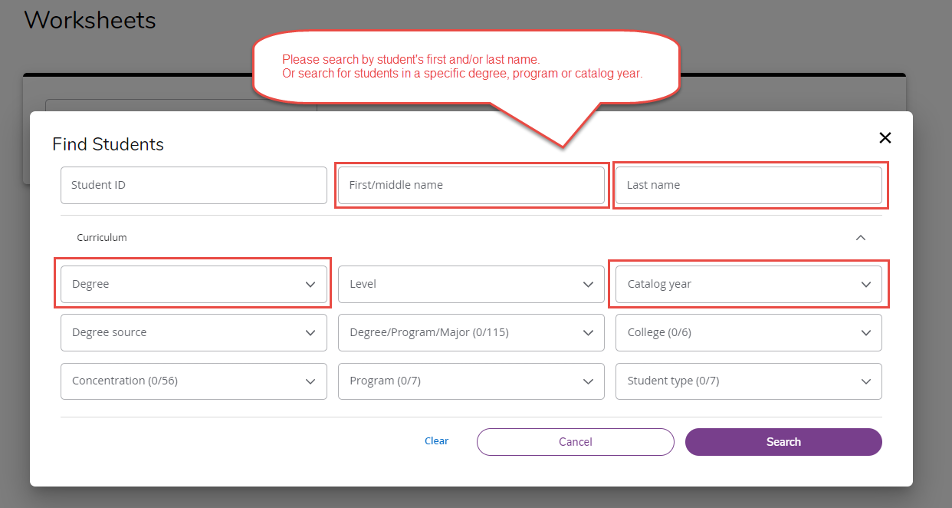
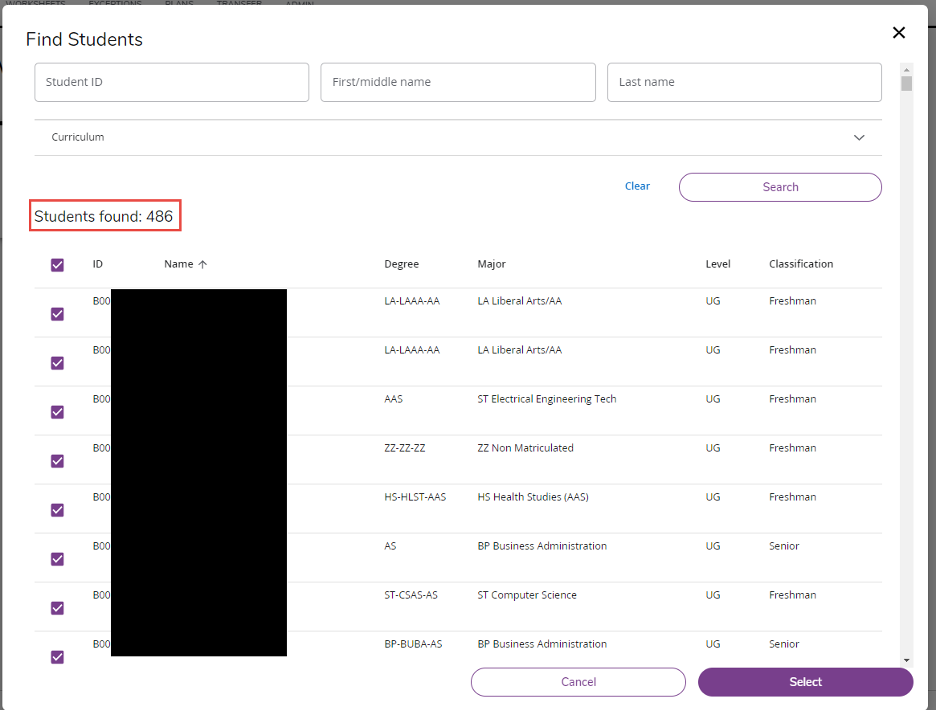
After displaying the results of the group student search, individual students can be selected from the “Select Student” drop-down box.
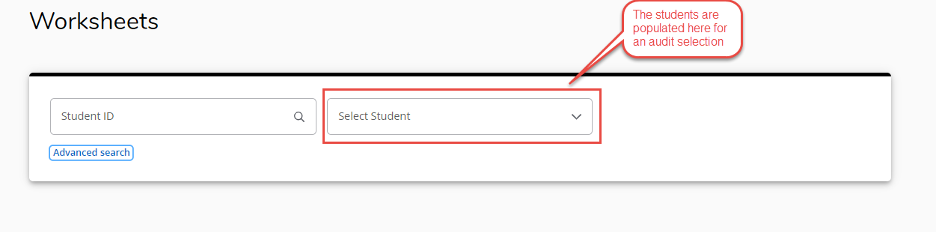
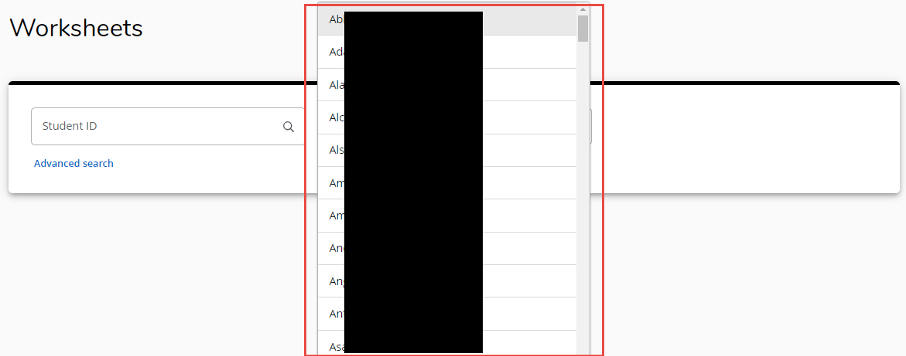
View Previous Audit
Scroll down to view the student’s audit report. View Previous Audit will display the student’s previous audits.
Note: Based on access restrictions from the IT department, an advisor may be able to view other reports such as: Registrar Report, Student Information, Graduation Checklist and Registration Checklist.
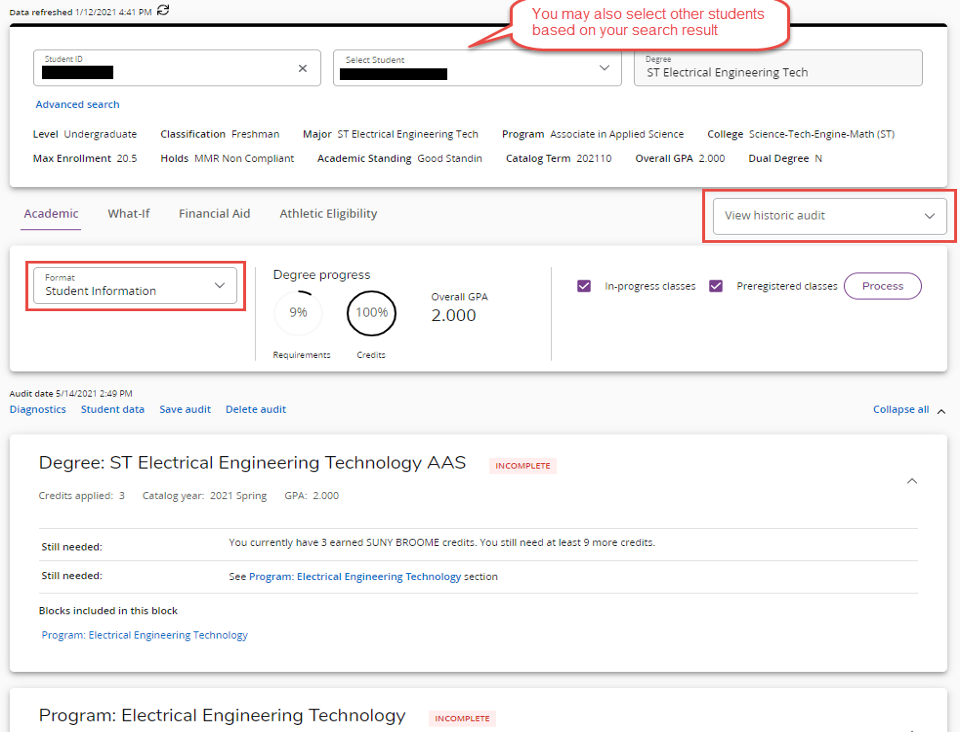
Email Address
Student View in Degree Works—the advisor’s email address will be displayed at the top of the page.
Advisor View in Degree Works—the student’s primary email address will be displayed at the top of the page.
GPA Calculator, Class History, Petitions and Notes
By clicking the three-dots ( ⋮ ) the student’s GPA Calculator, Class History, Petitions and Notes are available to view.
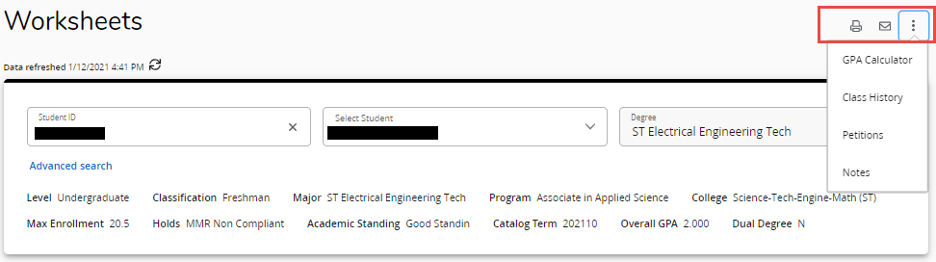
Notes & Petitions:
The ability to view, add, modify and delete notes is based on your Degree Works role and what permissions have been given for that role. Everyone will be able to view notes, but not everyone will be able to add, modify or delete a note. There are several pre-defined notes that could be used along with the ability to add additional information.
To add or view notes, click on the three-dots ( ⋮ ) at the top of the Degree Audit/Worksheet page, then click on the “Notes” heading.
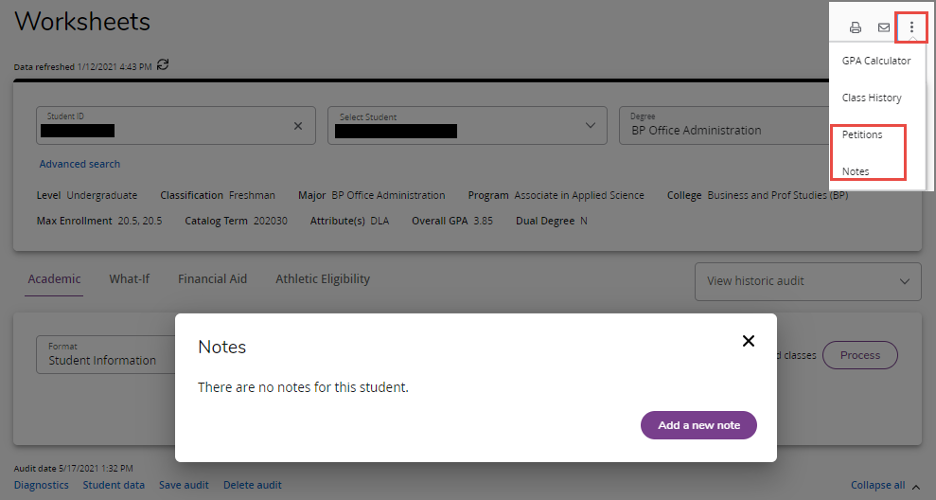
When a note is entered, the advisor has an option to View, Edit or Delete a note from the student’s record. To access the selected option, click on the three-dots ( ⋮ ).