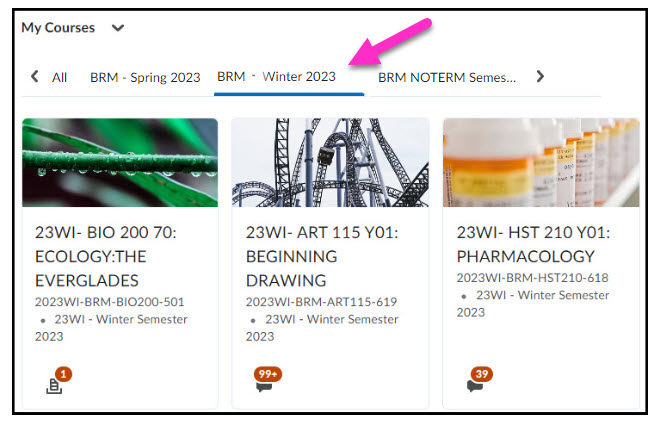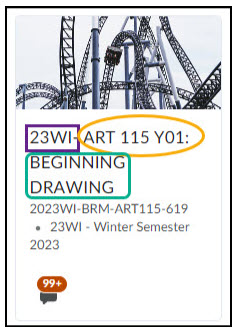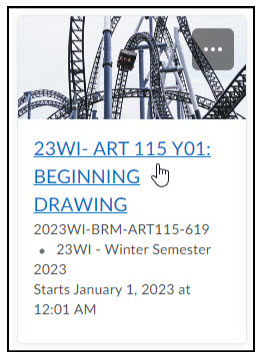Where Are My Courses?
Once you are signed into Brightspace, you will see the courses that you can access.
Please note: It is up to your instructor to make a course available to students in Brightspace. All fully online, blended, and Hyflex courses will be using Brightspace and will be visible to you in the MyCourses widget once the course is made available. If you are taking a face-to-face course at SUNY Broome and do not see it listed, please reach out to your instructor to verify that they are using Brightspace in their instruction.
If you have courses in more than one semester, you can select the semester name and a blue bar will appear under the name of the semester you are looking at. In this example, “23WI” is the selected semester.
Which Course is Which?
Courses follow a naming convention which includes the semester, course number, course section, and name. In our example below, “23WI” stands for the semester – Winter term; “ART 115″ stands for the course number, “Y01” stands for the course section; and “BEGINNING DRAWING” stands for the name of the course.
You can “pin” a course to the top left so you can get to it quickly. Hover over the course you want to pin and locate a square that contains three dots. Open this menu and select Pin. This will create a symbol of a thumb tack in the corner. It will also create a new tab at the top called “Pinned.”
Getting Into A Course
If you hover your mouse over the course name, it will become a link. Selecting this link will take you to the Brightspace Landing Page of the course.