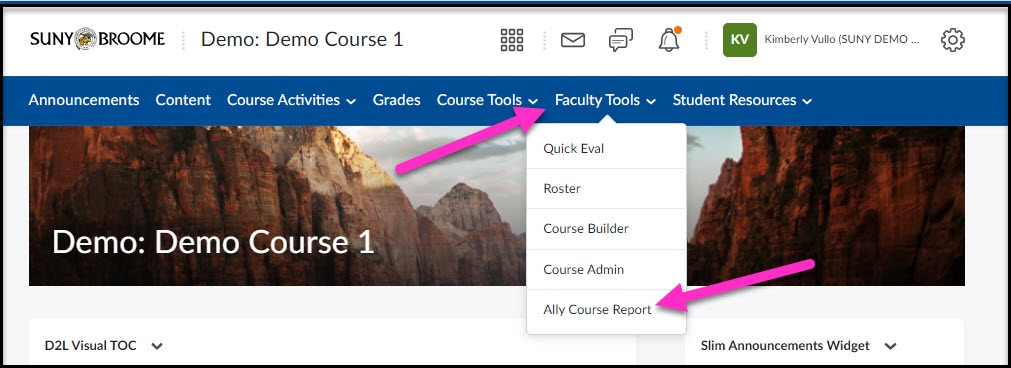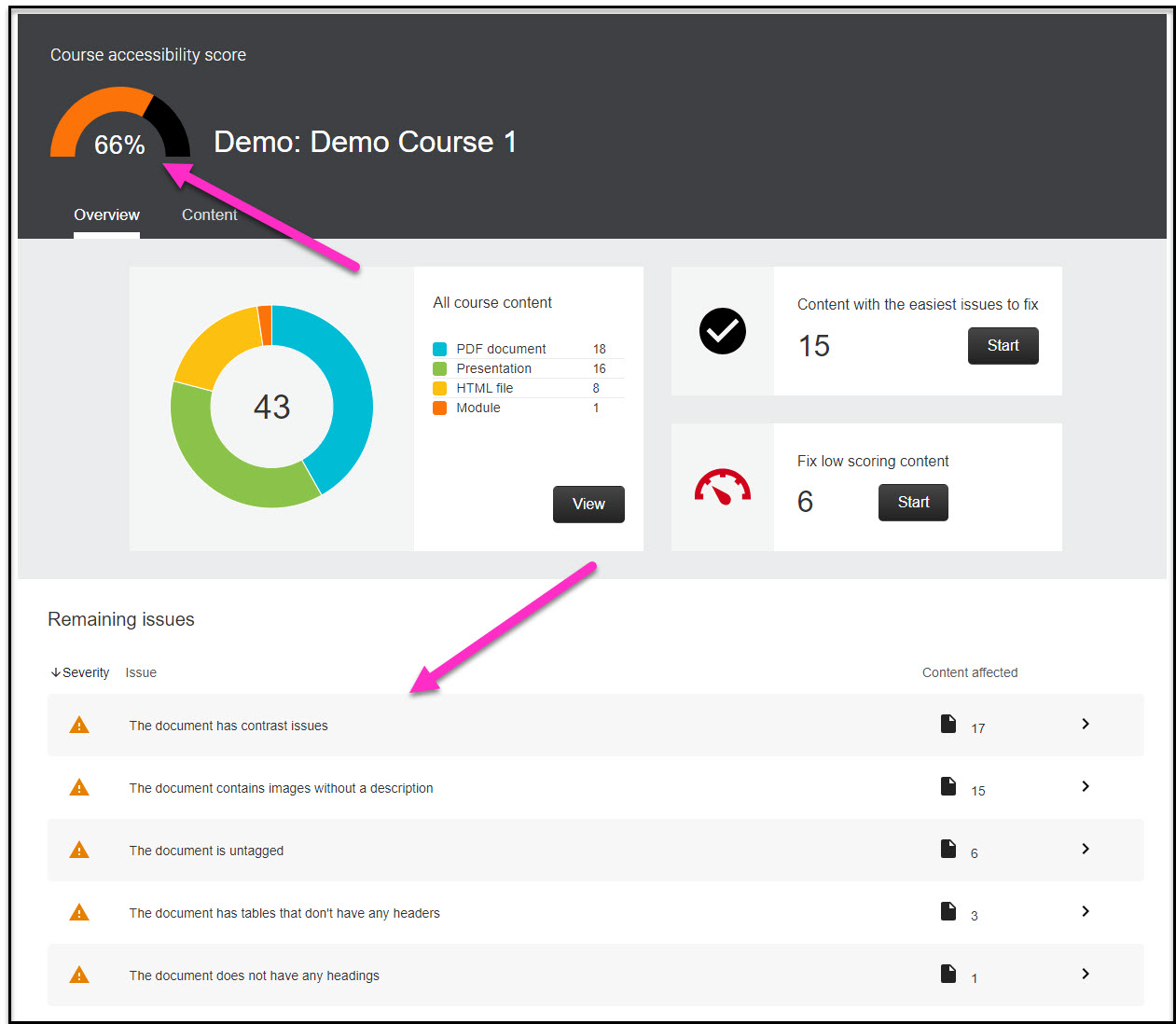Ally is a tool available to faculty members to help them make the classroom materials they post online more accessible to their students. The Ally Graphical User Interface (GUI) is enabled in all course shells in the Brightspace System so that all students accessing Brightspace can benefit from the Alternative Formats that Ally provides.
Faculty also have access to the content Accessibility Scores (only visible to the instructor) and Instructor Feedback Panel, which are tools within Ally that will assist you in making the content that you upload to Brightspace more accessible!
Below, we outline the steps necessary to get started with Ally and work toward making digital content accessible to all learners.
Step 1: Locate the Overall Ally Score for your Course
You can find the Overall Ally Score for your course by clicking on the Faculty Tools menu from within your course and selecting Ally Course Report.
A summary screen will appear that shows you the overall accessibility score for the course as well as a listing of issues that the Ally tool has found.
Step 2: Make an Appointment with your Assigned Instructional Designer
The Instructional Designer will assist you in interpreting the results of the Ally Accessibility Scores you will see for the content within your course. They can also provide you with additional information regarding what your next steps should be to remediate any accessibility issues Ally finds and work with you on a plan moving forward.
Please Note: You may choose to use a development shell in which to make your edits. Your Instructional Designer can create this shell and explain how it can be used moving forward for future semesters.