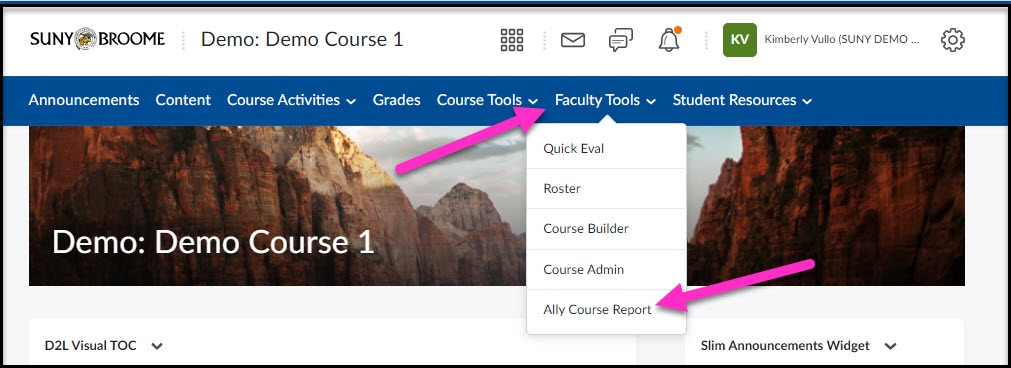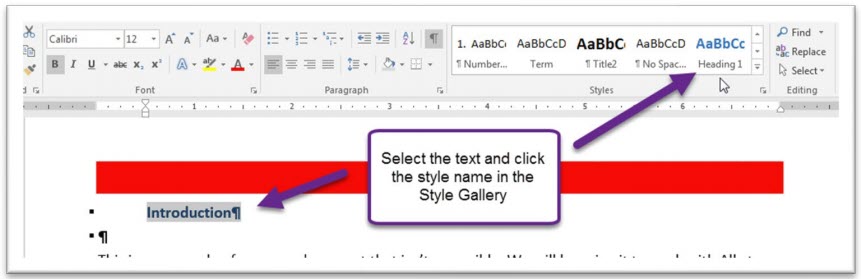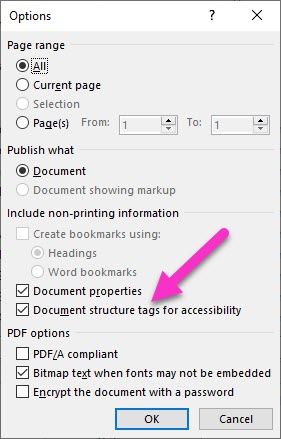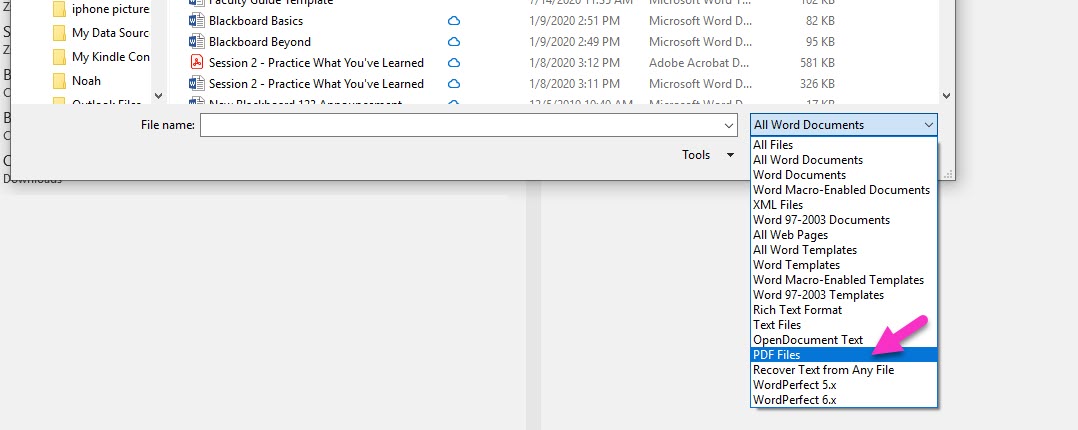The Instructional Designers have compiled a listing of questions frequently received from faculty as they work to make their digital content more accessible.
Top Accessibility Questions Received by the Instructional Designers
How do I access the Ally report and find the overall score for my Brightspace course?
You can access view your Ally Accessibility score and report by selecting “Ally Course Report” from the “Faculty Tools” menu from within your course.
What does it mean when it says my document needs headings?
Headings provide context and a way to navigate quickly for users of assistive technologies like screen readers. These technologies ignore text size and formatting to provide emphasis bold, italic, underline) unless certain styles, such as Headings, are applied. Headings communicate order and levels of importance within a document. Without the use of heading styles, the entire document will look like regular text to a screen reader even if certain text has been manually made larger (and/or bold) to indicate its significance.
Headings should be selected based on their hierarchy in the document. Microsoft Word has a number of built-in heading styles for formatting paragraphs and text. The most common ones are the Normal style (the default style for text in a new document) and the Heading styles (Heading 1, Heading 2, Heading 3, and so on). Default styles are available in the Styles Gallery on the Home Tab. A complete listing of additional styles can be accessed by expanding the styles area in the ribbon.
To apply headings in a document, simply select the text to which you would like to apply the heading and click on the heading name in the Style Gallery. For accessibility purposes and reading order, headings should begin at the Heading 1 level and additional headings should follow sequentially. Skipped Heading Levels may be flagged by the Accessibility Checker.
How do I add Alt text (or image description) images in Word?
Alternative text (Alt Text) is text contained within the settings of an image that describes the appearance or function of the image to those who are unable to see it. A screen reader for a visually impaired user will read the alternative text to them out loud so that they have a better understanding of its content. Microsoft Word makes it easy to add alternative text to images. Simply right-click on your image and select “Edit Alt-text.” You would then type your alt text in the dialog box that appears.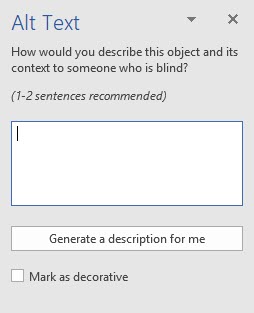
What does it mean my PDF is not tagged?
It says “Not enough color (or text) contrast” in my document or PowerPoint – how do I know what an acceptable contrast is?
Make sure your foreground and background have strong contrast between them – Web Accessibility Guidelines require specific contrast ratios based on the size of the text. If you are unsure whether your particular choice of colors fall within these ratios, you can visit the WebAim Color Contrast Checker. Also pay particular attention to text that is overlaid on a background image, as some or all of the image may not have sufficient contrast in relation to the text.
Ally says “revise the original document” which I don’t have – what should I do?
If Ally is finding the document, you can simply download a copy from your course. You would make changes to the copy that you download to correct the accessibility issue and then replace the problematic file with the updated copy. If the file in Brightspace is a pdf and you do not have the original Word file you used to create the PDF, you can convert the file back to Word, make any necessary changes, and then save it again as a pdf. To open a PDF in Word, you will need to use the File menu to Browse for the file to open. In the file type dropdown menu, you would select “PDF Files” to bring up a listing of all PDF files in the current folder.
When you attempt to open a PDF in Microsoft Word, you will get the following message on your screen:

This conversion is not always perfect. You may need to adjust your formatting in order to clean up the document and make the necessary accessibility changes indicated by Ally. It is always better to locate and work in the actual original Word document used to create the PDF, but this workaround is good in a pinch!